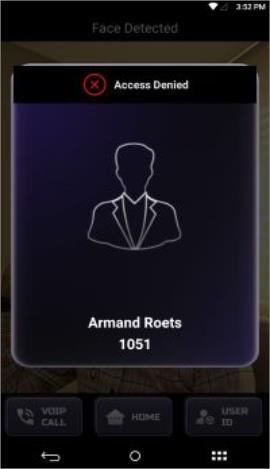|
|
Configure External Server Feedback from Device LCD
Follow the below mentioned steps to configure External Server Feedback from the Device:
-
On Device >> Navigate to the Communication app >> Navigate to External Server Feedback Settings.
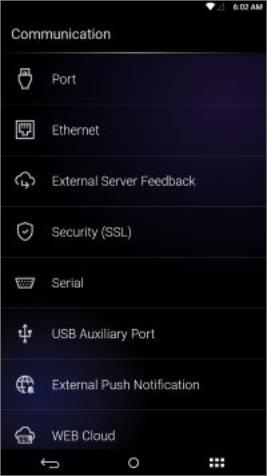
-
The external Server Feedback setting will be disabled by default, you need to enable it.
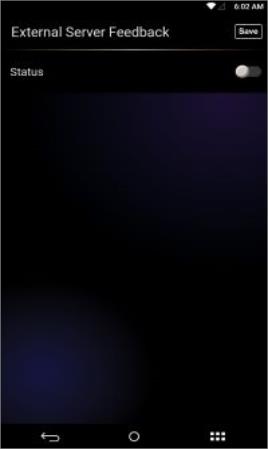
-
After enabling the External Server Feedback setting on the Device, you need to enter the IP address, Default Port will appear, and Default Response Timeout (in seconds) will appear.
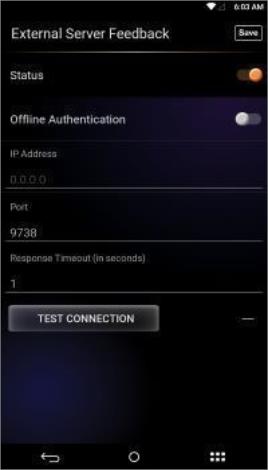
-
After entering the details, to check whether the External Server Feedback is connected with the utility, you can do Test Connection from the Device.
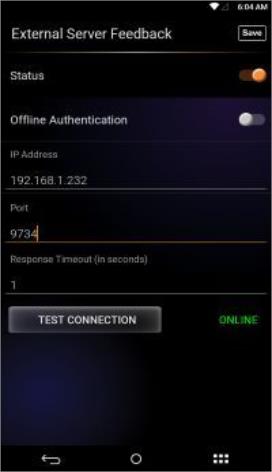
-
On successful authentication, the following notification will be displayed on Device’s LCD.
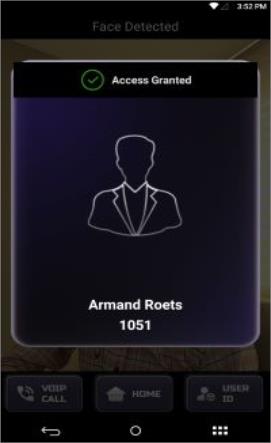
-
On authentication denied following notification will appear on the Device’s LCD.